How to Delete Twitch account? Deleting an account on Twitch is quite easy. Deleting a Twitch account will permanently delete your channels and videos created in your Twitch account. Twitch does not recommend you delete your account. If you are no longer using it or don’t want to make your account public, you can choose to delete your account option. But if you are deleting your twitch account for a temporary purpose, Then I suggest you just disable it. it’s way better than deleting completely.
Previously, you can delete your account directly from twitch settings. But now Twitch changed its policy and interface a little bit, so now you can only disable your account. It is the best thing from the Twitch team that they don’t delete your data permanently. If you disabled your account, you can again login and enable it for use. Today, we will see how to delete and disable a Twitch account.
This guide will have simple and delightful information. We will discuss how to delete a Twitch account and also the things require before deleting an account. Plus how to activate the twitch account again after deactivating it. So just scroll below and find out all the answers.
Necessary Things to Remember Before Deleting or Disabling Your Account
Before deleting or disabling the account, you must ensure about the below things. We don’t recommend you lose your account data. Here are some necessary things before deleting or disabling the account.
- If you linked your social media account to Twitch, disconnect it before deleting or disabling the account. Because it may be possible you create a new account. But it will not allow if your social media account is already linked.
- Although you deleted your Twitch account within 90 days, you could get it back. After this period passed, you could not get it back.
- However if you disabled your account, any Bits balance, channel follows, followers, and pertinent channel information will get back to you when you reactivate your twitch account.
- If you thought you disabled your account and could get back it anytime, no, you cannot. If you disabled your account, you could get back within 12 months only.
Also, checkout How to Clip on Twitch, Edit, Share plus Remove Clips from Channel.
How to Delete a Twitch Account from a Windows PC, Macbooks, or Chromebooks
Delete an account in Twitch, not like disabling an account directly from the actual Twitch page. You need a direct link to access the delete account feature. You can do it by entering a URL in your browser. It will redirect you to the actual page. Once you delete your account, all the admissible information will delete from your account.
- First of all, log on to your Twitch account.
- Now click on the URL and paste this link into the URL bar ( www.twitch.tv/user/delete-account ) and hit on the enter button.

- Now you will redirect to a new page.
- After that type the name of your account in the “Account to delete”
- Now hit on the Delete Account

- In the next popup window, enter your password. After entering the password, click on the Verify
- Once the account gets verified, it will delete your account.
- On the next page, the message will display like “Your account has been deleted.”
How to delete a Twitch account from iPhone?
You use the Twitch app on Apple iPhone to stream, broadcast, and watch highlight videos, and now you want to delete your account. The Twitch app on iPhone doesn’t provide the feature to delete the MyAccount directly from the app. Here you also need to open your account on the mobile browser. Here how to delete the Twitch account from iPhone:-
- First of all, log on to your account on the Twitch app.
- Now open your mobile browser. Paste this link to your mobile browser ( twitch.tv/user/delete-account ).
- Now it will redirect you to a new page and type the account name in the “Account to delete”
- After entering the name, now hit on the Delete Account
- On the confirmation window, enter your password for verification.
- It will redirect you to the homepage indicating the message that “Your account has been deleted.”
How to Link Twitch to Discord Integration Through Desktop or Mobile also Unlinking
How to delete the Twitch account from an Android device?
If you are using the Android device for streaming on the Twitch app, you should try this guide to delete your account. As we see in the iPhone section, there is no direct option to delete your account from the app. In the android app also there is no option to delete your account directly. You have to do as we discussed in the iPhone section. Follow the same steps to delete your Twitch account.
How to disable the Twitch account?
It is the best this provided by the Twitch team that, disable your Twitch account instead of deleting it. Deleting an account will delete all your channels, videos, clips, broadcasts, and highlights from your account. But disabling the Twitch account will keep all of these things in your account. So it is the next best thing. Let’s see how to do it.
- Open the Twitch website on the browser and log on to your account.
- Now hit on the Profile A new dropdown menu will appear.
- Now click on the Settings option in the dropdown menu.
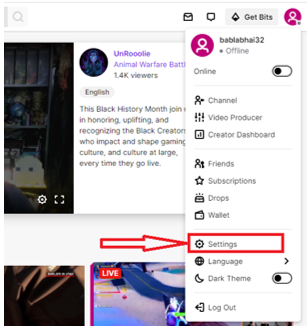
- It will redirect you to the Settings page of your account.
- Scroll down to the end of the page, and click on the Disable Account hyperlink.

- On the new Disable account page, hit on the Disable account button. Ensure that your account name is similar to the account you are selected in the “Account to disable”
- On the next confirmation dialog box, enter your password and hit on the Verify
- Now you will be redirected to a page containing the message Your account has been disabled.
How to disable the Twitch account on a mobile device?
As we learned in the previous iPhone section that we could not delete the Twitch account directly. We need to put an external link to the mobile browser, and later we have to delete it. This section will be the same as the delete account in the iPhone section because Twitch does not provide the Disable account feature in the iPhone app itself. Hence, we need to follow the previous procedure we did in deleting the Twitch account in the iPhone section.
- Log on to your Twitch account on your mobile browser.
- Go to the profile icon and tap on it. In the dropdown menu, tap on the Settings option.
- It will redirect you to the settings page. Now scroll down and tap on the Disable Account
- On the next page, ensure your account name is selected in the “Account to disable”
- Now tap on the Disable Account
- On the confirmation dialog box, enter your account password and tap on the verify button.
- Once finished, it will redirect you to the home page.
How to Re-enable your Twitch account?

If you disabled your account and want to come back to your Twitch account, it’s easy to back again by Re-enabling the account. You can later use it, whatever you were doing previously. Here how to do it:-
- Open the Twitch website on your browser and log on to your account.
- Now a new message will appear containing your account is deactivated. Reactivate it.
- Click on the Reactivate button to reactivate. After clicking it, you will receive another message. Click on the Continue
- It will redirect you to the homepage.
So this is all about how to delete or disable your Twitch account. Ensure to unlink your social media account if you linked before deleting the account. We discussed what things we should keep in mind before deleting the account. We could get back our profile within 90 days if we deleted it.
