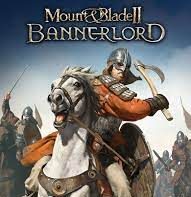Mount and Blade 2 Bannerlord Stuttering, Lags, or Freezing constantly: “Mount & Blade II: Bannerlord, developed by TaleWorlds Entertainment, is an action role-playing game that serves as a prequel to Mount & Blade: Warband, incorporating strategic gameplay elements.
In Bannerlord, players engage in building and managing their military forces to achieve victory on an expansive campaign map. The game also features a multiplayer mode, enhanced graphics, and various new functionalities. It was launched in March 2020 and is available on PlayStation 4, Xbox One, and Microsoft Windows.
To enjoy the game at its full potential, players need to ensure their hardware meets the necessary specifications, particularly on PC, where performance demands can be high. Not all systems are equipped to deliver optimal resolution and frame rates, a common challenge across many PC games that require significant resources.
Many players have reported issues such as stuttering, lag, crashes, and frame rate drops while playing Mount & Blade II: Bannerlord. These performance problems can vary in severity depending on hardware compatibility.
Addressing these concerns is essential for maintaining a playable experience with acceptable frame rates. This guide outlines various steps and solutions to help resolve the stuttering and lag issues that some players may encounter.”
Mount and Blade 2 Bannerlord Stuttering, Lags, or Freezing constantly
Addressing issues like in-game lag or frame drops can be quite challenging, as these problems are influenced by various factors, including your computer’s hardware specifications, the game’s display resolution, the maximum frame rate settings, any conflicting third-party applications, and more.
To effectively tackle these issues, we suggest going through the recommended methods sequentially until you notice a significant improvement or resolution of the problem.
One of the most effective strategies is to adjust the game’s graphics settings. Lowering these settings can often lead to immediate enhancements in performance.
Key aspects to consider include the game’s Screen Resolution, Texture Resolution, Shadow Quality, Maximum Frame Rate, the number of on-screen characters, and other visual effects that demand higher graphics processing power or memory.
By following the steps outlined below, you can potentially mitigate lag and frame drops based on your chosen resolution and quality settings, in addition to your FPS count.
Check System Requirements
Review the system specifications for Mount and Blade 2: Bannerlord listed below to determine if your PC meets the necessary requirements to run the game.
Minimum System Requirements:
- Requires a 64-bit processor and operating system
- OS: Windows 7 (64-bit only)
- Processor: Intel Core i3-8100 / AMD Ryzen 3 1200
- Memory: 6 GB RAM
- Graphics: Intel UHD Graphics 630 / NVIDIA GeForce GTX 660 2GB / AMD Radeon HD 7850 2GB
- Storage: 60 GB of available space
Recommended System Requirements:
- Requires a 64-bit processor and operating system
- OS: Windows 10 (64-bit only)
- Processor: Intel Core i5-9600K / AMD Ryzen 5 3600X
- Memory: 8 GB RAM
- Graphics: NVIDIA GeForce GTX 1060 3GB / AMD Radeon RX 580
- Storage: 60 GB available space
- Additional Notes: These estimates may change during final release
Use Launch Options on a PC
- To adjust your game settings for Mount and Blade 2 Bannerlord, follow these steps: Launch your Steam client and navigate to your Library.
- Locate Mount and Blade 2 Bannerlord in your game list and right-click on it. From the menu that appears, choose ‘Properties.’ In the Properties window, switch to the General tab, where you will see a section labeled Launch Options.
- Here, you can input the following command: -fullscreen. This will ensure that the game starts in fullscreen mode.
Update Graphics Drivers ( Mount & Blade 2 Bannerlord Stuttering )
- To access the Quick Access Menu, simply right-click on the Start Menu. From the options presented, select Device Manager.
- In the Device Manager window, locate and double-click on the Display adapters category to reveal its contents.
- Next, find your dedicated graphics card in the list, right-click on its name, and choose the option to Update driver.
- Then select Search automatically for drivers. If there is an available update, your system will download and install the latest version automatically.
- After the installation is complete, it’s important to restart your computer to apply the changes effectively.
Monster Hunter Rise Stuttering or Lags, Freezing constantly: Solution
Run the game as an administrator
To prevent any user account control issues related to privileges, it’s essential to launch the game executable file with administrative rights. Additionally, it’s advisable to run the Steam client as an administrator as well. Here’s how to do it:
- 1. Locate the Mount and Blade 2: Bannerlord executable shortcut on your computer and right-click on it.
- 2. From the context menu, select “Properties,” then navigate to the “Compatibility” tab.
- 3. Check the box that says “Run this program as an administrator.”
- 4. Finally, click “Apply” and then “OK” to confirm and save your changes.
Following these steps will help ensure smooth gameplay without any interruptions from user account controls.
Set High Priority in Task Manager ( Mount & Blade 2 Bannerlord Stuttering )
To enhance the performance of your game, you can adjust its priority in the Windows Task Manager. This will instruct your system to allocate more resources to the game. Here’s how to do it:
- 1. Begin by right-clicking on the Start Menu and selecting “Task Manager.”
- 2. Navigate to the “Processes” tab, then locate the task for Mount and Blade 2 Bannerlord.
- 3. Right-click on the game’s entry and choose “Set Priority,” then select “High.”
- 4. Once you’ve made this adjustment, close the Task Manager.
After completing these steps, launch Mount and Blade 2 Bannerlord to see if the performance has improved.
Verify Integrity of Game Files
In the event that you encounter problems with your game files, such as corruption or missing data, you can easily diagnose the issue by following these steps:
- 1. Open the Steam application and navigate to your Library.
- 2. Locate “Mount and Blade 2 Bannerlord” in your list of installed games and right-click on it.
- 3. Select “Properties” from the context menu, then head to the “Local Files” tab.
- 4. Click on the option labeled “Verify Integrity of Game Files.”
- 5. Allow the verification process to run until it finishes.
- 6. After the process is complete, restart your computer for the changes to take effect.
This method will help ensure that your game files are intact and functioning properly.
Change GPU Settings on a PC ( Mount & Blade 2 Bannerlord Stuttering )
To resolve the issue, it’s important to adjust the graphics card settings on your PC. Follow the instructions below to determine if the problem has been rectified.
For Nvidia Users:
- 1. Access the Nvidia Control Panel by right-clicking on your desktop.
- 2. Select “Nvidia Control Panel” from the menu.
- 3. Navigate to “Manage 3D Settings.”
- 4. Go to the “Program Settings” tab. If ‘Mount and Blade 2 Bannerlord’ is not listed, you can manually add it:
- – Set Monitor Technology to G-Sync (if supported).
- – Adjust Maximum Pre-rendered Frames to 2.
- – Enable Threaded Optimization.
- – Choose “Prefer Maximum Performance” for Power Management Mode.
- – Set Texture Filtering – Quality to Performance.
For AMD Users:
- – Ensure that Monitor Technology is set to G-Sync (if available).
- – Set Maximum Pre-rendered Frames to 2.
- – Enable Threaded Optimization.
- – Select “Prefer Maximum Performance” for Power Management Mode.
- – Adjust Texture Filtering – Quality to Performance.
By modifying these settings, you should be able to check if the issue has been resolved.
Disable Fullscreen Optimizations on a PC
Windows typically utilizes full-screen optimization and DPI settings by default. To improve performance, you might consider turning these features off by following these instructions:
- 1. Navigate to the game directory of Mount and Blade 2: Bannerlord.
- 2. Locate the file named Mount and Blade 2 Bannerlord.exe and right-click on it.
- 3. From the context menu, select ‘Properties‘ and then go to the ‘Compatibility‘ tab.
- 4. In this section, enable the option for ‘Disable Full-Screen Optimizations.’
- 5. Next, click on the ‘Change high DPI settings‘ button.
- 6. In the new window, check the box for ‘Override high DPI scaling behavior’ and choose ‘Application‘ from the dropdown list.
- 7. Finally, click ‘Apply,’ then ‘OK‘ to confirm and save your changes.
This process should help enhance your gaming experience.
Update Mount and Blade 2 Bannerlord Game ( Mount & Blade 2 Bannerlord Stuttering )
If you haven’t updated your game, Mount and Blade 2 Bannerlord, in some time, here’s a straightforward guide to check for and install any available updates. Follow these steps:
- 1. Launch the Steam client on your computer.
- 2. Navigate to your Library and select Mount and Blade 2 Bannerlord from the list on the left.
- 3. The client will automatically search for any available updates. If an update is found, be sure to click on the Update button to start the process.
- 4. The installation may take a few moments, so be patient. Once the update is complete, you can close the Steam client.
- 5. To ensure the changes take effect, restart your computer before launching the game again.
We hope you find this guide helpful! If you have any questions or need further assistance, feel free to leave a comment below.
About Mount&Blade 2: Bannerlord
Mount&Blade 2: Bannerlord (sometimes abbreviated as MB2) is a medieval sandbox role-playing video game developed by TaleWorlds and published through Paradox Interactive.
The game was released for Microsoft Windows, OS X, and Linux in July 2017. An Xbox One port was confirmed in April 2018 but was cancelled in June that year. The game received generally favourable reviews.
Mount and Blade 2: Bannerlord is an epic medieval military strategy game with a cinematic storyline. In the game, you control units during a medieval war known as the War of Gods, while you can make castles and expand your territory. However, the game also suffers some performance issues and knows some bugs.
Jurassic World Evolution 2 Graphics Issue after Nvidia Update
The Bottom Line ( Mount & Blade 2 Bannerlord Stuttering )
Mount and Blade 2: Bannerlord, the follow-up to one of the most popular medieval-themed games to date, has suddenly gone down hard. Does it have a server meltdown? A server bug? Or a big update that hasn’t been fully rolled out yet?
Thankfully, Mount and Blade 2: Bannerlord community manager Zeleine posted a quick guide to fix it. The guide has a list of potential fixes for stuttering, lag, or freezing, and Zeleine warns that there is a guarantee these will fix your issue.
Mount and Blade 2 is a great game, but like any good game, it has its share of bugs and issues. This guide already show you how to fix the stuttering, lag, or freezing that constantly pops up when playing Mount and Blade 2, even if you have an Nvidia GPU.