How to FIX Twitch Network Error 2000 and Error 3000? Twitch was released a little over ten years ago and was a unique most usable platform for gamers.
Like YouTube online games, In twitch, you can also stream gaming videos to show our strategy to your viewers and it helps to make a combined discussion in your gameplay.
Twitch is not limited to only gamers, they started talk shows, podcasts, and even different kinds of streaming content, which includes cooking as well.
They also introduced a creative section that caters to people who like animation, programming, designing, etc.
While streaming the videos on twitch, you may face some errors due to network issues.
There are many network error codes on Twitch that come frequently at the time of playing a game, but here we Fixing and talk about the two major errors, which mostly occur nowadays are twitch errors 2000, 3000 plus 5000.
This issue occurs due to the absence of a secure connection, bad network connection, AdBlocker, browser extension, or antivirus software.
The error code 3000 happens if your browser does not load HTML 5 content properly.
This error mostly prevalent for Chrome users. We will try to resolve these two issues in this article.
How to FIX Twitch Error 2000
This error mostly causes if you have a network issue with the internet providers. That will be the absence of a secure network connection.
Alternatively, it will prompt due to cause with your browser, Antivirus software, and browser extensions.
This error might easily solve if you check the secure connection for the network.
It’s good that Twitch error 2000 has got multiple fixes, and we will be listing them out.
Solution 1: Clear the Cache
There is one solution to fix Twitch Error 2000 by clearing the Cache of the browser.
Whenever we visit a new site, we accept all the cookies and caches and, we usually do not clean them after finishing using them.
Later they occupy the space in the browser and, new websites will not get the proper environment to run. Here how to fix it:-
- For Google Chrome
- Open Chrome browser and click on the Settings
- Select Privacy and security in the left pane. Now select the clear browsing data
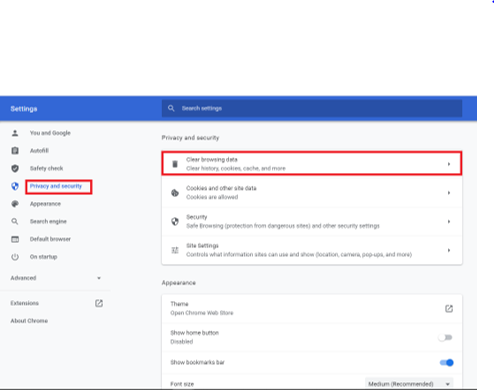
- Now select the Advanced Select the time range as All time.
- Check on the Cached images and files checkbox and hit the clear data
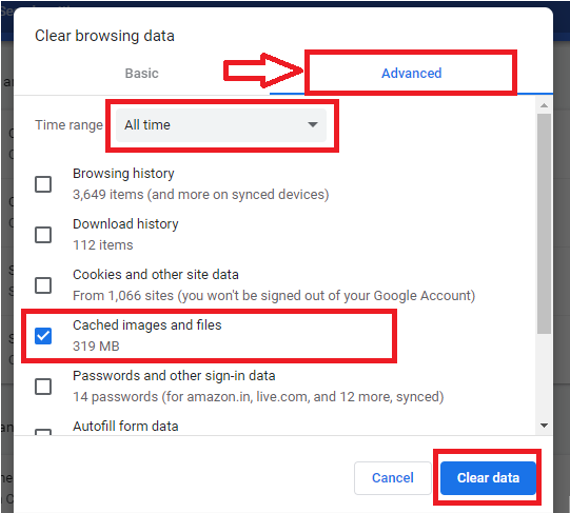
- For Mozilla Firefox
- Hold down the Shift + Ctrl + Delete short keys to launch the Clear browsing data
- Check on the Cookies, Cached Images and Files, and other site data check boxes.
- Hit on the Clear data
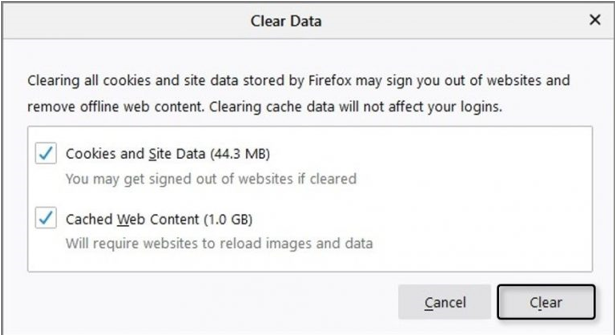
- For Microsoft Edge
- Open the Microsoft Edge browser and hold down Ctrl + Shift + Delete short keys.
- Select the Time range to ‘All time’ in the dropdown list.
- Now select the checkboxes as shown in the image below.
- Finally, hit on the Clear now
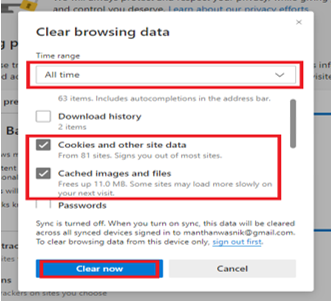
Solution 2: Disable the HTML 5 Player
If the above guide does not work for you, try to disable the HTML 5 Player.
HTML 5 player allows users to watch the video in the browser only. This setting will be available on the Twitch media player itself.
- Launch the Twitch website with the address https://www.twitch.tv on your browser and stream any video you like.
- Click on the Gear icon and select Advanced.
- Now disable the HTML 5 Player option.
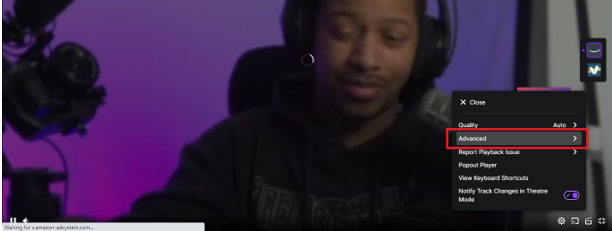
Solution 3: Disable Antivirus
A majority of users using Antivirus to protect their PC from viruses, worms, malware, etc.
The most advanced Antivirus software allows the latest web protection that causes flattening twitch error 2000, 3000, and 5000.
To fix this issue, no need to uninstall your Antivirus software.
As we do not sure this is the root cause of the error, block it temporarily.
If your Antivirus supports adding an exception, add Twitch as an exception and load the video.
Solution 4: Investigate internet connection
If you are facing a slow internet issue, this will throw the Twitch 2000 error.
Check your internet speed on the speed testers like speed test, fast.com, etc. Alternatively, you can reset the DNS setting.
Flushing the DNS will think that you are opening the website for the first time.
- Open the command prompt window on your system.
- Now type the command as follows: ipconfig /flushdns
- Once the command is executed, reboot your system.
Solution 5: Troubleshoot Twitch error 2000
In case the above fixes fail to eliminate this error, you may try troubleshooting Twitch error 2000.
- If a 2000 error occurs, try to refresh the Twitch website by clicking on the refresh button or use shortcut keys.
- Reboot your system and try to open the website in incognito mode.
- Sign out and again sign in to your Twitch account.
- Disable the browser’s extension to fix the error.
- In the end, try to open Twitch on the new browser.
Also make a best clip on twitch by How to Clip on Twitch, Edit, Share plus Remove Clips from Channel.
How to Solve Twitch Error 3000
When Twitch Error 3000 occurs, it will display a message saying error while decoding media resources.
This error commonly occurs in the Google Chrome browser and is believed to be caused due to faulty cookies, cached data, and HTML 5 related problems.
Following are the known solutions to fix Twitch Error 3000.
Solution 1: Disable hardware acceleration
- Launch the Google Chrome browser and click on the three vertical dots menu. Now select the Settings from the dropdown list.
- In the settings window, expand the Advanced menu by clicking on it.
- Select the system, and disable the Use hardware acceleration when available.
- After disabling, relaunch the Chrome browser.
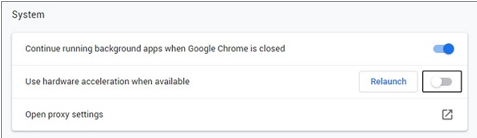
Solution 2: Enable Cookies
By default, the browser disabled the cookies, which might lead to errors. You can enable cookies by following the below steps:-
- Open the Google Chrome
- Go to the Settings and go to Privacy and security.
- Click on the Cookies and other site data and check on the Allow all cookies.
Solution 3: Clear the Cache
- Go to settings and click on the Privacy and Security ( or you can use Ctrl+Shift+Del shortcut keys)
- Select time range to All-time in the dropdown list.
- Check on the Cached images and files and hit on the Clear data
Solution 4: Troubleshoot Twitch error 3000
In case the above fixes fail to eliminate this error, try to troubleshoot the Twitch 3000 error. Follow the below steps to fix it.
- Hold Ctrl+Shift+N simultaneously in Chrome to open a new incognito mode window. Try to open the video through it and see the status of this error. ( Press Ctrl+Shift+P ) to open a new incognito window in Mozilla)
- Try to use the Twitch Desktop application to overcome this error.
- In the last, changing the HTML 5 player may fix this.
The best method to raid on twitch in 2021 What is a Twitch Raid and How to Raid on Twitch?
Frequently Ask Question
Question: Why do I keep getting error 2000 on twitch?
Answer: The primary reason for Twitch network Error 2000 is a bad network connection or if you accessing it from the web then most probably issues with the web browser.
Usually Chrome, Cache problem ad blocker, browser extension, or antivirus software
And inadequacy of a secure network connection is also one reason.
Question: How do I fix my twitch loading error?
Answer: If you facing any error in loading data in your twitch account then first Check Twitch on DownDetector. Then take the next step according to your browser.
- Disable AdBlock in Microsoft Edge.
- Or Disable All AdBlocker extensions In Google Chrome.
- Disable AdBlock in Firefox.
Question: Why do I keep getting error 3000 on twitch?
Answer: One more error that creating a problem in twitch is the error 3000, this annoying error code prevents users from loading streaming sessions.
Most commonly the Google Chrome users reported this issue.
This particular error message seems to occur because of the video decoding system of HTML5 player and other web modules.
So better to follow the above method to avoid this type of situation.
Wrap up
So this article was all about how to fix Twitch network errors 2000 and 3000.
We covered every possible solution to solve these issues by clearing the cache, disabling the HTML5 player, disabling antivirus, troubleshooting the internet connection, and troubleshooting the Twitch network error plus applying all possible setting changes.
The basic reason which comes out of these two errors is bad network connectivity, Antivirus exception, browser extension, etc.
You can fix these issues easily by taking some quick steps and to avoid this error in the future just follow the above guide.
