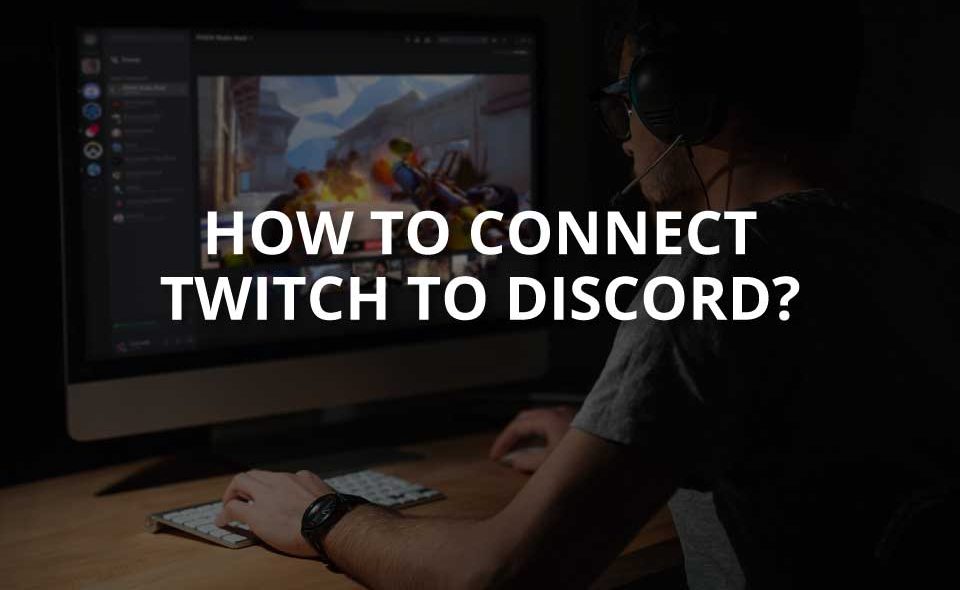Linking to your Twitch account to your Discord account is very easy and has a lot of benefits for both streamers and viewers. Twitch and Discord are similar in many ways but different in more departments. Twitch is all about the streaming content while Discord is all about instant messaging and voice or video chat. So let’s start How to Link Twitch to Discord.
Steamers have the authority to create special subscriber roles in their Discord servers and after that allow viewers with linked Twitch accounts in Discord account to use their custom Twitch emotes, and also be labeled with special colors, and other cool things. Viewers also have the option to see a list of who they’re subscribed to and their subscribers are enabled Discord servers. You can also show your Twitch account on your Discord user profile.
Discord allows members to simply combine both their Discord account and Twitch accounts, making it incredibly easy to utilize all the features, so here’s some info about discord & twitch integration.
About Discord and Twitch Integration
Discord allows you to integrate your Twitch account into its service. By Linking both you will manage your subscribers, assign them a new role and the viewers could immediately get hold of all their subscribers right from Discord.
If you love to do streaming videos and you’re a pro streamer, Then you must know about The Discord StreamKit. It comes with a set of tools that combine Twitch integration not only twitch but also Patreon, Nightbot, and other integration tools. There are also many tools for YouTube, Mixer, and others in there too.
If you’re a newly joined member of Twitch or to Discord and not using the streaming facility much, then you don’t need to use StreamKit as everything you just need is built into Discord. If you want to link or join the two platforms together, this is how you do it.
Is linking your Twitch account to Discord is beneficial?
If you are looking into integrating their Twitch account with Discord then one question in your mind is integrating both have any big advantages or drawbacks in the future.
While you don’t gain any special benefits or any major disadvantages on either Discord or Twitch by doing integration both, Although the thing is only some communities might require you to connect because it’s easy for users to access it if you want to participate in them.
Discord is a great way to get to meet some people with similar interests like you if you’re ever looking for some extra partners to enjoy a gaming experience with folks. And there’s no harm in linking accounts spontaneously but be aware of illegal activities on the internet.
How to Link Twitch to Discord – Integration
However, integration is a little bit different there are two ways for Both the subscribers as well as viewers are an integral part of this live-streaming giant. So we divided these instructions into two separate parts. First, we inform about steps for the subscribers, and then we proceed towards the viewing members. Here’s the easiest way to link your Twitch and Discord.
1. How to Link Twitch Account to Discord for Subscriber
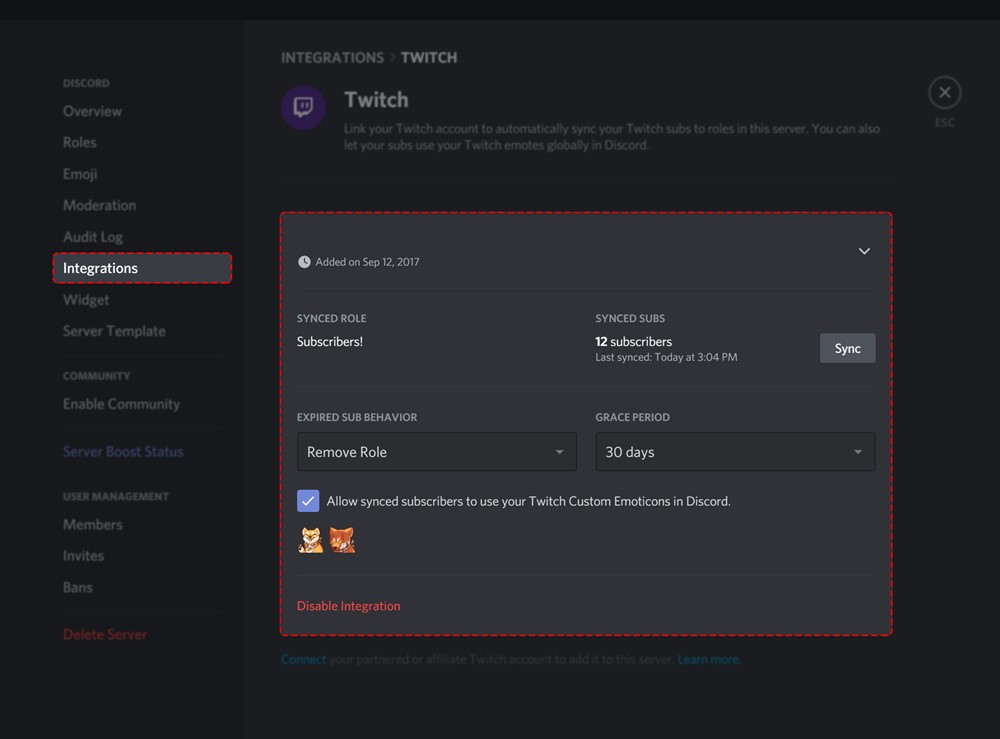
- Navigate and Start the Discord app make a login with your credentials info.
- Hover the mouse and click on the User Settings option placed at the bottom left.
- Then move towards the Connection tab from the left menu bar.
- Select Twitch from the list and then sign in with your twitch ID and password.
- Once the process is successfully done now you will have to set up a server and then sync it with your Twitch account.
- To performing this action, go to the Server Settings >> Integrations >> select Twitch.
- As soon as all the steps are done correctly, a new permission role will automatically be created for the Subscribers.
- If you want further changes & modifications such as re-naming these roles or adjusting their permissions. All this could be possible from the Server Settings >> Roles section.
Isn’t it easy just follow the steps and you will integrate Twitch with Discord for subscribers. If you are a viewer just move to the next section.
Also, check How Does Discord Make Money and How to Make Money in Discord.
2. How to Link Twitch Account to Discord For Viewers
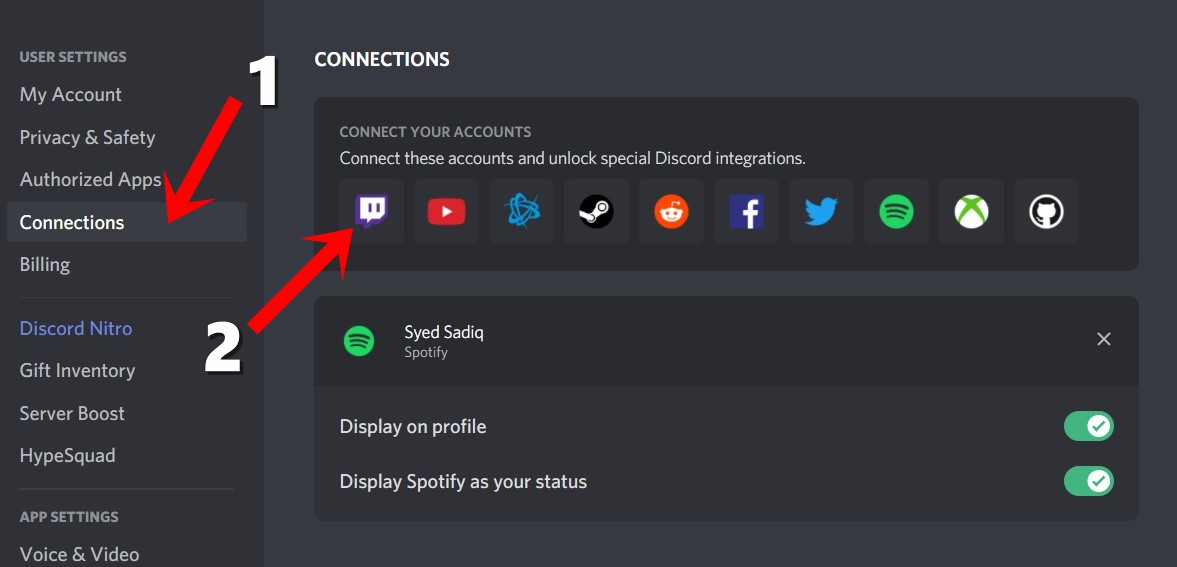
- Open up the Discord app and sign in with your account.
- Move to Settings by clicking the gear icon right next to your name at the bottom.
- Now open the Connections menu bar from the left-hand side.
- Select the Twitch app option from the list. This will start up the new Sign In window, enter your credentials info to proceed with the next step.
- Now Discord will be start synced with your Twitch Account. Furthermore, you could also get hold of all the streamers, you are recently subscribed to from the Connections tab itself.
- All you have to do is hit the Join Server button and you will be assigned the subscriber role.
- You are done.
How to Link Twitch to Discord Through Mobile

- Select the user icon placed at the bottom portion of the screen.
- Find and Select the Connections tab.
- Tap the add button at the top of the screen and then select the purple Twitch icon.
- At last, just Agree to link your Twitch account with Discord if you see the notification.
that’s it for integrating the two platforms Twitch and Discord can now play nicely together.
The connection properties include partner options, account syncing, certain roles for sponsors or partners, and a couple of other settings. Once done, your setup is complete.
How to Unlinking a Twitch Account from Discord
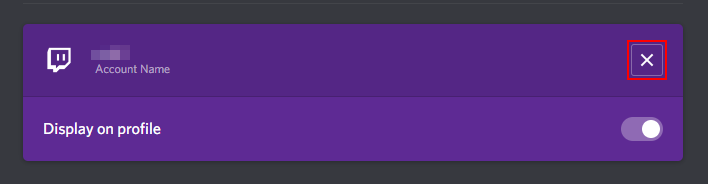
1st: Navigate back again to the Connections an option which is available in your Discord User settings (Gear iconjust next to your username >> Connections)
2nd: Click the X placed at the right of your linked Twitch account and then just click the Disconnect the option that’s it.
Deauthorizing Discord
To completely disconnect your Twitch account with your Discord accounts you’ll also first need to deauthorize Discord in Twitch.
- Open Twitch app or web in your browser now sign in and navigate to the
Settingsoption. - Press the
Connectionstab and keep scroll down to theOther Connectionssection - Click the
Disconnecta button placed to the right ofDiscord
One more interesting post about Discord’s best feature How to Screen Share on Discord In Desktop or Mobile Plus Video Chat.
Conclusion
Linking Twitch to Discord means you can stream using your favorite streaming platform while providing a Discord channel for everyone to hang out throughout or afterward.
The integration part is very smooth to set up and manages the inbuilt Connections feature of Discord. The initial setup has to be done on the desktop. Only once the configuration has been successfully done, you will be able to use the functions on the same as mobile. It may take some time for the sync 2 streaming platforms together. if you don’t see data immediately, don’t panic.
FAQs
Question: How do I add discord audio to my twitch stream?
Answer: Select the Desktop Audio ( or Desktop Audio 2 ) dropdown menu and select the audio source. If you are using earphones to streaming content and you are hearing your Discord audio throughout any audible device then select that option. Or, select your computer speakers output from the list.
Question: How do I add emotes to discord on twitch?
Answer: Open your Discord, and click the “User Settings” Icon (the cog) next to your name. Now choose the “Connections” tab then the icon for Twitch. If you are logged in to Twitch on your computer, it should auto-populate your account as the option. Sync your account.
Question: What are integrations in discord?
Answer: What is it? The Integrations or linking page is a main thing or place to manage all the bots at one place, webhooks, and other eligible apps that you add to your discord server to make it your own. For content creators and live video streamers, it’s also the place to manage or configure your Twitch and YouTube integrations.