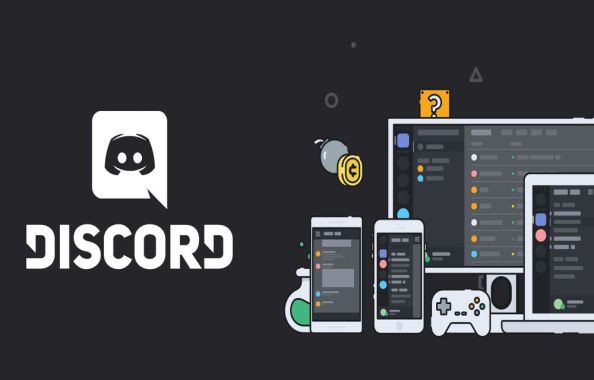Discord has come up with some of the best features or one of them is screen-sharing features, which can beneficial for both gamers and non-gamers community. Discord screen-sharing is an easy way to share visual information with co-workers, live streaming plays, and connect with same-minded fans. But the question is How to Screen Share on Discord?
If you play games on a desktop with online friends so we assume that you are familiar with Discord. But people who literally don’t know about this helpful app in communication So let us just begin with a small introduction of discord. Discord is instant messaging and chatting app people known as the best text, voice, and video chat platform for gamers, developers, and influencers.
The Discord Screen Share feature is released by the discord team in the latest discord software edition. You can use it in direct messages, chats, voice channels in a server, and many more abilities. If you wanted to know the maximum possibilities of the feature and how I can use it to improve my presence on the server just read carefully all sections of the article.
How to Screen Share on Discord Server
At one time you can share your desktop screens with 10 Discord users or conduct a live video chat, simultaneously. But in this COVID-19 pandemic discord think about the situation and increase the limit of screen share and now you can share a screen with 50 other people.
Connected to the voice channels and constantly talking to the members which help you in-game you can easily explain to other players regarding your situation in the game.

- First, open the discord app on the desktop enters a voice channel on a server. Once there, click on the “Go Live” button to share the screen and start the process.
- A small window will popups and appear on your screen “Screens” and then “Screen 1” to proceed.
- If you have a connection with a secondary display, then it will appear on the list and select “Screen 2 or 3” for mirroring the screens on discord.
- The streaming process will start its process and connected members and new members can watch it directly if you allow permission to them.
The live service is not available to watch for everyone on the server only voice channel connected users will be able to watch the stream. If anybody wants to watch your live stream they have to join manually. This is because of your privacy concern.
NOTE: As Discord’s screen sharing feature is not available on mobile applications, The user interface for the smartphone version of the Discord app is somewhat different from the desktop version. So you and your friends will have to do this on the App or web version which is www.discord.com. But you can enjoy the enable screen share on a discord server feature via some third-party apps. Just scroll below.
Also, Look At All Combine Text Format of Discord
As I mentioned above you don’t share the screen in discord mobile directly. But in this 21st century, all technology has an alternate option which makes all things possible just by little effort. So The gaming communication application added a video calling feature in Discord this feature supports Android and iOS mobile ( iPhone, iPad ) operating systems. Which supports webcam and microphone sharing on any voice channel. Follow the process.

- At first, Follow & Join any voice channel of your desire.
- Tap on the video camera icon placed at the bottom left side.
- Apple turns off the camera function in these third-party apps by default because of security concerns, so tap on “Device Settings” to enable it and give permission.
- Now Touch on the Camera button to allow permission.
- That’s it, you are going Live for all members and sharing microphone sound and camera capabilities with everyone.
This app function is tested and review by many gadget geeks and work flawlessly on Android phones and an iPhone as well as an iPad. The quality of a shared screen and shared audio on the discord screen is ultimate in 4G connections and Wi-Fi networks.
This is the only way to share the screen in discord through mobile. You might also screen share of Netflix on discord via this app. Hopefully in the near future discord regularly inbuilt this feature on regular app. So people can easily share screens if they are outside of home and office.
People generally prefer to talk in Direct messages if they face any problem and shared my screen in discord to solve game-related or other problems. If you want to try a demo of screen sharing or video chat in discord then I suggest you try this because it is a convenient function that can solve your issue. Follow the steps.
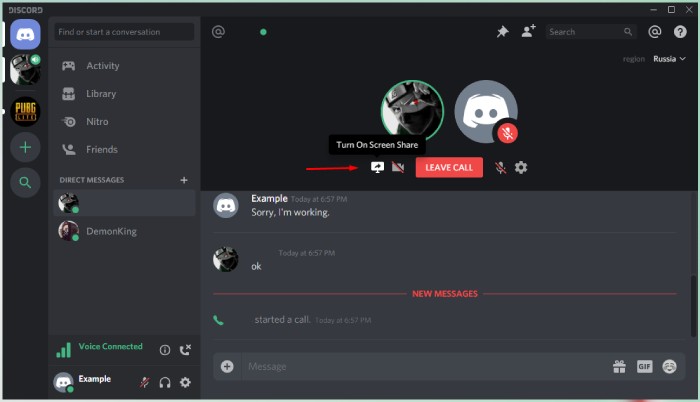
- First Call the person that you want to join to share the screen with.
- Select the “Turn on Screen Share” icon logo to continue.
- A little window will pop-up and appears on the screen now just select the stream quality HD or Ultra HD and then click on the “Share” button to start the discord screen share process.
The Discord screen mirroring works smoothly without lag on 720p@30FPS ( Frame Per Second ) In Wi-Fi connection if your upload speed is good then you never face trouble connecting with friends because screen share required more uploading data.
How to Video Chat on Discord
From the past few months, the Discord official team silently worked on the Video Chat feature, and now in the latest software update, they introduce this essential tool for all discord users. So now you can communicate with other members, teams, gamers, and management using the webcam.
You can mute your microphone anytime, cut off the webcam stream if you leave, share your screen right from the player, and disconnect the call. Here are the steps of how to video chat in discord.
- Join any of the Voice Channel. First, confirm that you have the role to share your screen and video chat.
- Search for the “Video” option in the dashboard and click on it to turn on the camera.
- A new window will appears and show up sharing your webcam visuals.
- You get lots of options available in the webcam player and you can even pop-up on the window tab to use Discord separately.
Conclusion on Discord Enable Screen share Feature
The best part of the discord screen sharing feature is You can show others what you are doing on your computer without having to first download the screen then share with friends and log into another third party application ( Exceptional in Mobile app case ).
So I inform you about many factors like how to share screen on desktop, mobiles or tablet you can adopt and try any method as per your requirement. Although am not sure its work or not, but on desktop, it never disappoints you. Thanks to all if you still have some queries in mind just check out all the related FAQs about the screen sharing feature in discord.
FAQs Related Discord Screen Share
Question: Does Discord charge to use the screen sharing feature?
Answer: No, you hear wrong Discord and all of its features are always free. Although there is a Discord Nitro subscription pack which charges $9.99/mo. or $99.99/year. That allows some additional features, But you don’t need to pay any amount to use discord screen sharing.
Question: Why am facing trouble in sharing my screen and audio on discord?
Answer: There are several reasons because you face difficulty in listening to audio or in watching videos, this is the most asked FAQs about Discord Screen Sharing Disable audio and sound is a bug encountered by users during screen sharing or video calling in DMs or on the chat Servers. Check out The below solutions for troubleshooting tips and fixed it.
I also post 1 article about Discord Mic not Working or Why I Can’t Hear Anyone on discord. Must see here I share all the possible solutions to FIX discord Audio.
- Normally, the audio issues can be fixed just by checking whether or not the Sound button is toggled ON or OFF.
- When screen sharing opt for an individual ‘Application Window’ rather than full ‘Entire Screen.’ And avoid other background tasks or minimize them it helps a lot to avoid sound issues.
- Clear or remove all the unwanted junk, cookies files, and cache of Discord application, this is the best way if any app not working properly and never face any difficulty while sharing a discord screen with people.
- If still, discord screen share has a hearing issue or no audio, then suppose that the application has been corrupted or crashed, so the next step would be uninstalling the application completely from your PC, and reinstalling the updated original version from a secure source.
Apply the setting when screen sharing doesn’t work and also when Screen Share Audio Not Working properly