Fixing Dev Error 6068, 6178, and 6065. Call of Duty is the first-ever man shooter game on PC.
This game was published by the American Video game publisher Activision in 2003. Previous versions were based on WW II but, later developers changed the game set.
COD is getting more popular, and the latest version of this game is “Call of Duty Modern Warfare.”
The latest PC version of COD is encountering errors like Dev error 6065, 6068, and error 6178.
These Dev errors may crash the game or blackout the whole screen.
Most of the Dev errors can get resolved by giving the Administrative rights to the game.
Why the Dev error 6065 and 6068 Occurs
The Dev error 6065 and 6068 usually occurs during cutscenes in the campaign. But this error can arise anywhere.
These are the GPU problems. The Infinity Ward recommends you run VRAM at max and running the game on default settings.
The Dev error 6178 arises when In-Game overlay and Nvidia Highlights settings in the game are enabled.
This error can also occur if you are using the outdated GPU driver. Today we will see the possible reasons behind these Dev errors and how to fix them.
How to FIX Dev Error 6068 & 6065?
This error arises if your system has low VRAM. Increasing the VRAM on windows can fix this issue.
Tuning down the GPU performance helped most users. All fixes work with both Dev errors. Follow the below methods to fix this issue.
#1. Run VRAM at Max
This fix is recommended by the developers. Increasing the Video RAM of our PC will always best. Here is how to do it.
To know the VRAM of our system, follow the below steps.
- Press Windows + I button simultaneously to open the settings window.
- Now click on the “System.”
- Select the Display tab from the left side menu, and click on the Advanced Display Settings.
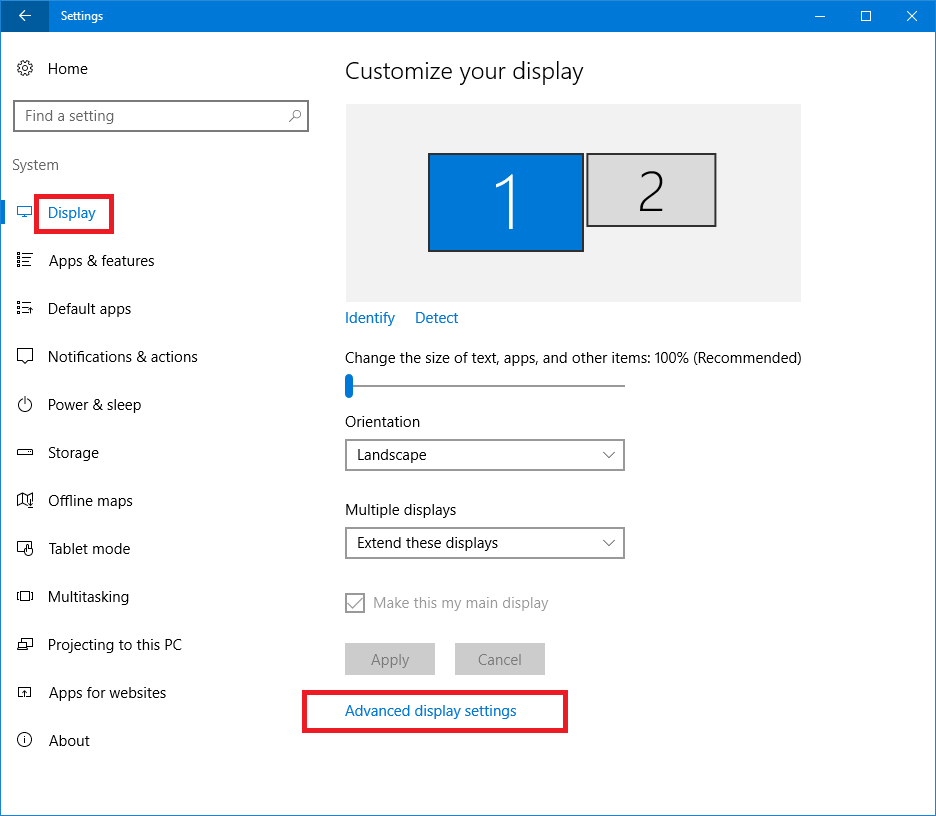
- Now click on the Display adapter properties for Display 1.
- Finally, click on the Total Available Graphics Memory.

We know the available memory. Let’s increase memory from BIOS settings.
- Enter into the BIOS mode by pressing the F2, F5, F8, or Del key repeatedly after the restart.
- Select Advanced/Advanced Options.
- Find Video Settings, VGA Share Memory Size, Graphics Settings, or similar terms in the BIOS.
- Finally, select the Pre-Allocated VRAM and set it to 512 MB.
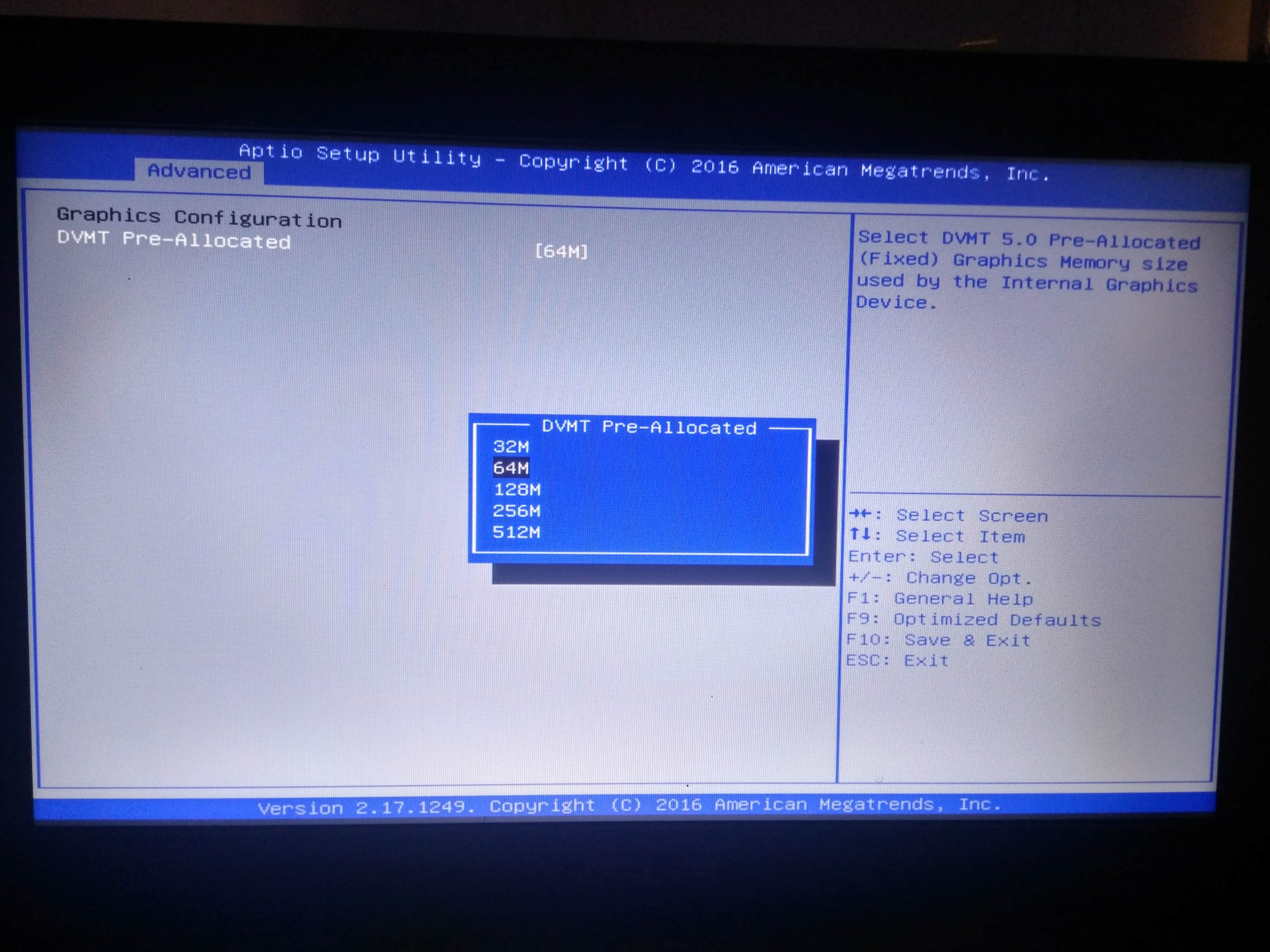
After that, save the changes and restart your PC and try launching the game. The COD Warzone Dev 6065 & 6068 error should disappear.
Install and Use Discord on PS4 Stream Games and Enjoy Live Chat, Screen Share & Party Chat.
#2. Try Running Warzone with Default settings
You can change the game to default settings, or you can uninstall and reinstall the game to get default settings.
Reinstalling process will eliminate errors. If any during the initial install. After this, play the game and check if dev errors still appear.
#3. Force the game to start with DirectX 11
Sometimes this error occurs due to the latest DirectX 12 version. Go back to DirectX 11 to fix this error.
- Open Net Client on PC.
- Now open COD Modern Warfare.
- Go to Options.
- Check on Additional Command Line Arguments and type -d3d11
#4. Run GPU at Stock
We go through various forums we found another culprit for Dev error 6065.
That is the overclocking of GPU using NVIDIA GeForce Experience, MSI Afterburner, or other software. It can be fixed by Tuning it down or underclocking it
Underclocking means reduce the heating, increase the stability of the PC and promote compatibility.
How to Use Discord on Xbox? Linking & Unlinking after Playing Game.
#5. Turn off the Nvidia overlay to Solve Dev Error 6068
By enabling the GeForce Experience in-game overlay, you can access GPU-accelerated video recording, screen-shot capture, broadcasting, and cooperative gameplay capabilities.
The dev error 6068 can arise with this feature. Follow the steps to fix this error.
- Open the GeForce Experience Application.
- On the top-right, click on the Settings Gear icon.
- Click on the General Under Features, disable IN-GAME OVERLAY.

#6. Update Windows to the latest Build
A lot of users fixed the dev 6065 error by updating Windows OS to the latest built.
Press Windows + I key >> Update & Security >> Windows Update
Check for any updates available for your system.
#7. Set game to Windows Borderless
If the above fixes not worked for you, you may want to set the game to Windows Borderless.
We searched on many forums like Nvidia and Reddit for this primary error has resolved many users.
It had only this mode when the game was initially released in Beta. The original code could be designed for this.
#8. Set game to high CPU priority on Task Manager
If all the above fixes fail to work, you have only one way to fix these errors. By giving the high priority on CPU usage via Task Manager can fix this issue.
The above fixes should work for you to resolve the dev 6065 and 6068 errors. If the error persists, try to lower the graphics from in-game settings.
Most of the users fixed their problems just by doing this.
How to fix COD Dev 6178 error?
The Dev 6178 error is the system error, not the COD modern warfare.
The developers were released Update 1.07.1 that claims to fix the infamous Dev 6178 error and other game problems like cutscene stuttering and hitching.
Below are the possible causes and fixes for the Dev error 6178.
- This error can occur when you have enabled the In-Game overlay and Nvidia Highlights settings in the game. Disable these two settings to fix the problem with the game.
- If you are using an outdated GPU driver, it will result in error 6178. Update all GPU to the latest one to fix this issue.
- If you don’t give the required privileges to the game can also result in an error. Hence, run the game in Administrator mode.
- Running the game on low texture can also arise this error. Try to run the game on medium or high texture to fix this issue.
- Sometimes the G-sync of Nvidia can also cause problems. Go to Nvidia Control Panel and disable it. It worked for the number of users.
- COD Modern Warfare relies on a Windows Page file that helps run the game smoother when your RAM becomes full. If you disabled or modified it, it will cause problems while playing COD MW. To fix this, either enlarge the page file or enable it if disabled.
How to Fix Discord Black/Gray Screen Error 100% Working 10 Method.
Final Verdict on Dev Error 6068, 6178, and 6065
These are all the possible reasons and fixes to resolve the Dev error 6065, 6068, and 6178. COD is the most popular shooting game.
It also has some Dev errors, and we tried to cover all the solutions to fix these errors.
If none of the methods work for you, we will recommend you to clear the cache of COD Modern Warfare Memory or reinstall the game again.
It will take around 100 GB to download and install it from the official call of duty website the URL address is https://www.callofduty.com/warzone/download, it will defiantly fix your dev error problem.
