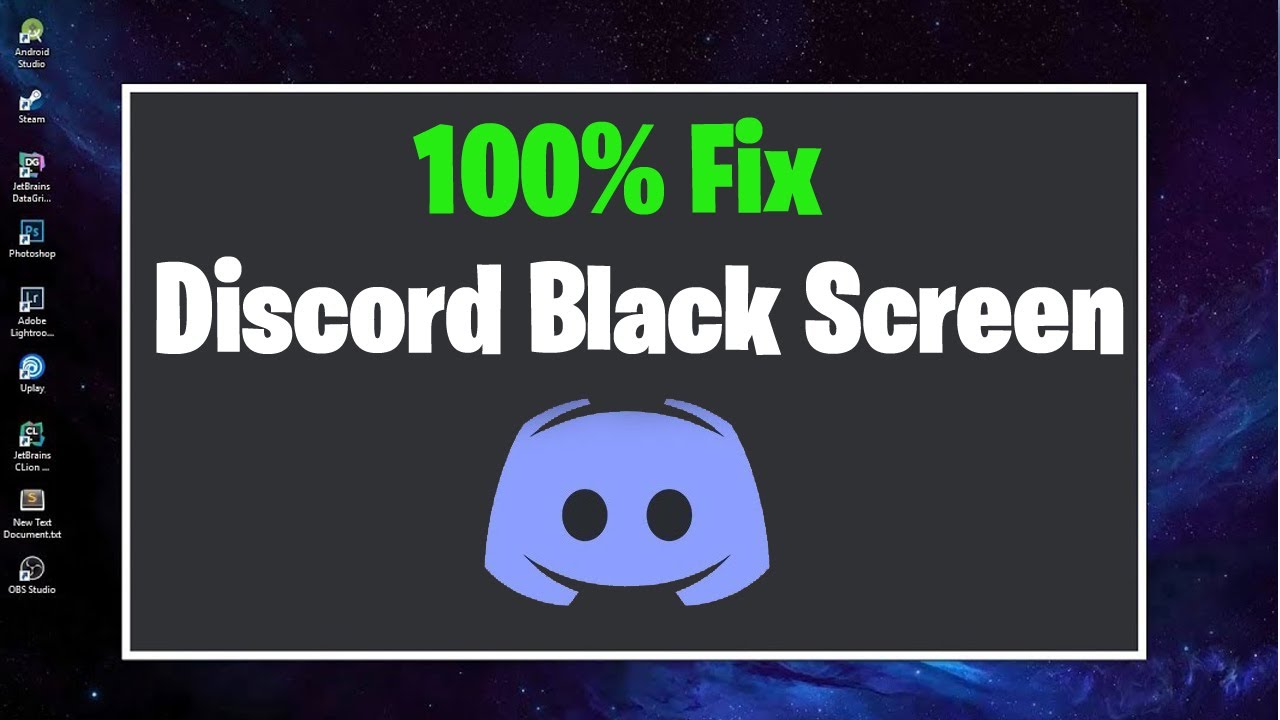If you’re facing such errors as discord black screen or gray screen issue suddenly appears when you sharing a screen or streaming any content or game, or at the time of starting the discord application.
So don’t worry this article will help you throughout all the methods which I explain is fully tried and tested by hardcore discord users.
Just you need to follow some instructions and apply the points.
Sometimes it may occur because of a glitch only so it vanished by refreshing our system and updating discord newer version or by adjusting some discord setting.
If you try all this and it doesn’t work then scroll below and find some new techniques to avoid discord black screen issues from Windows 7, 8, or 10 or from Mac.
Discord Black/Gray Screen Complains
Discord is one of the best collaboration platforms among the gaming community or live streaming category and this type of error extinct our mood worse.
Many people are complaining when they integrate new technologies with discord or stream a content with screen share feature then mostly this type of black or gray screen problem they see.
It is actually a bug or coding error that triggers a black screen and easily solves by future discord updates. But before that, we have to do it manually by applying some easy tricks. So let’s begin.
Reason Behind the Discord Black/Gray Screen Error
The main reason behind this error is the glitch that occurs between your system and the discord server end. Maybe the problem because of your low network connection.
These are the basic reasons if all are these are working fine from your side then it might be coming from the following errors.
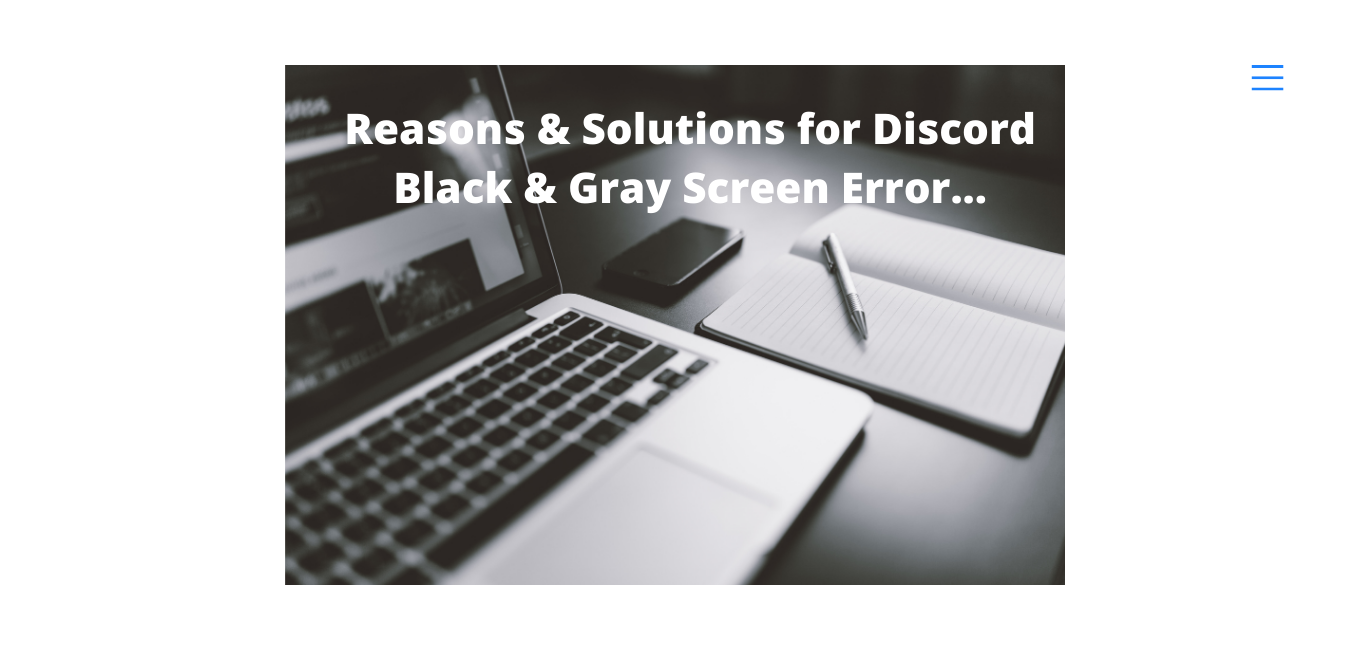
Running Background Applications:
Mainly we have an 8 GB RAM PC setup which is not enough for handling 6-7 tasks in the background.
So before starting your discord application make sure you have closed at least all the unwanted apps from the background by Pressing “Ctrl + Shift + Esc” on the keyboard and open “Task Manager”.
And see which application is consuming a lot of RAM and data just close them instantly. Also if you accessing discord from the web then try to open only 4-5 tabs on the browser.
If you enabled AdBlocker:
If you open discord from Chrome, Mozilla, or Safari then try to disable the AdBlock extension.
Because most of the adblocker have strict permissions. So sometimes when they block advertisements they also block live screens.
The AI ( Artificial Intelligence ) doesn’t improve that much now.
So it didn’t recognize what to block or not. And when it blocks discord screen share or live streaming. Then we see the discord black or gray screen error.
The problem of Hardware Acceleration:
Hardware acceleration is basically used to distribute our desktop CPU and GPU load equally.
This means it balances the throttling type of problem. When the CPU or GPU Usage is in a higher amount.
But in research, we found some conflict in the user’s opinion. In some cases the user said, enabling the Hardware Acceleration will help you to solve the discord black and grey screen problem.
And some users said disabling the hardware acceleration setting is take out them from this problem.
So I suggest you try to enable and disable both conditions and restart your PC before doing that.
Proxies/VPNs don’t support Discord:
Sometimes the Proxies and VPNs block many sites and country limitations. So if you were using a proxy in a browser or connected through a VPN service them you Must have disabled them first.
Then try to access discord without Proxies/VPNs. Am sure the black and grey discord error will go immediately.
The corrupted cache of the system:
We all know the cache memory saved by the application or browser to provide a fast and smooth experience when we visit next time to an app or browsing a website.
But sometimes unwanted stuff also stored in systems cache memory. It’s a pretty easy step just visit on setting search for cache and clear it.
How to Screen Share on Discord In Desktop or Mobile Plus Video Chat.
How to Fix Discord Black/Gray Screen Error
#1. Run Discord as an Administrator
At the time of installing discord they ask for some permission but to avoid advertisement and promotion offers we uncheck some marks.
Or sometimes we go with a default setting which is not sufficient to access all the features of discord.
But later we can change it. To see how to run discord as an administrator and get rid of the black/gray screen problem.
- Find the discord icon on your windows home screen or you can find it from the start menu also.
- Right-click on it and visit to property option.
- Go to the compatibility section and mark the Run this program as an administrator option and hit the OK or Apply button.
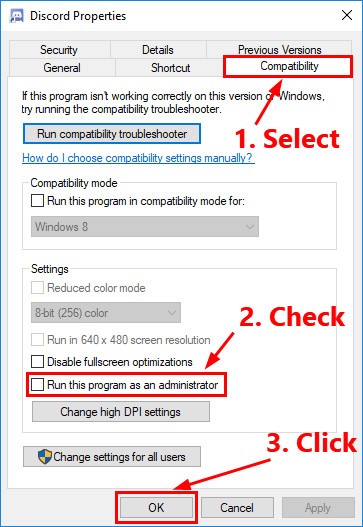
Restart your computer and open discord and see the error is still appearing or not. If appear just try the next solution.
#2. Enable or Disable the Hardware Acceleration in discord setting
As I told you in the reason section, many users give different opinions about hardware acceleration.
Sometimes it works on enable mode and sometimes is disable.
So For testing how to enable or disable hardware acceleration in discord follow the below points.
- Open discord application and from the left pane click on “setting“.
- On setting the page click on the “appearance” option from the left pane.
- There is a hardware acceleration option available if it in disables mode just toggle it and enable it. Repeat the same steps for vice versa.
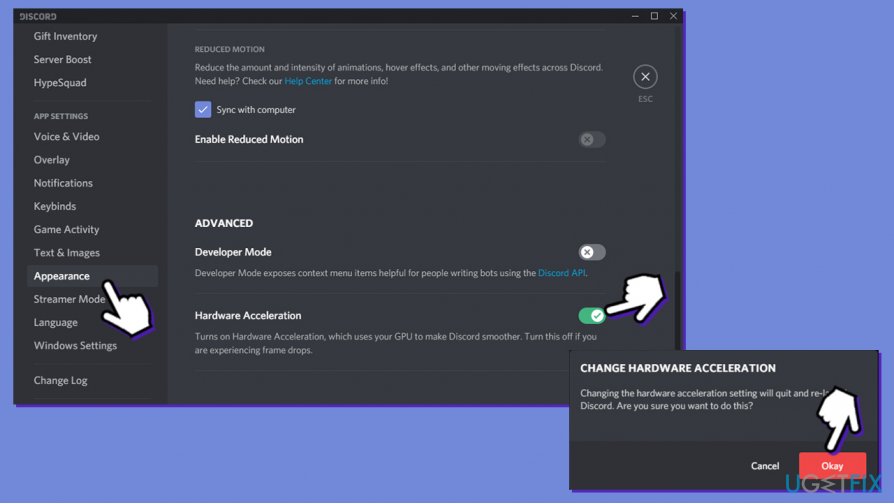
#3. Disable Discord Cache
This might also be one reason for the discord black and gray screen issue.
As we discuss above when the cache saves unwanted files or when the cache-store huge data then the problem may occur.
So the ultimate solution is to clear your discord cache from time to time by taking few steps.
- In the discord home screen, you can do it by opening the developer’s option for that press “Ctrl + Shift + I” simultaneously on your keyboard.
- From the top of the menu visit the network option then disable the cache by un-checking the box parallel to “Cache”.

Now restart both your system and discord app, hope your black screen error got vanished by this method.
How Does Discord Make Money and How to Make Money in Discord.
#4. Update your Graphics Driver
Discord utilizes more graphics of our PCs when we do live streaming or share a screen.
So if it doesn’t update it may reflect the black or gray screen type of error when the graphics stuck.
Updating graphics driver is easy just follow the below process.
- Go to the device manager by pressing the Window + X key.
- Find the “Display Adapters” option and click on it will open the graphics drivers list which installed on your desktop.
- Open the “properties” of your graphics driver by double-clicking on it.
- In the properties window just visit the “Driver” tab and click on “Update driver”.
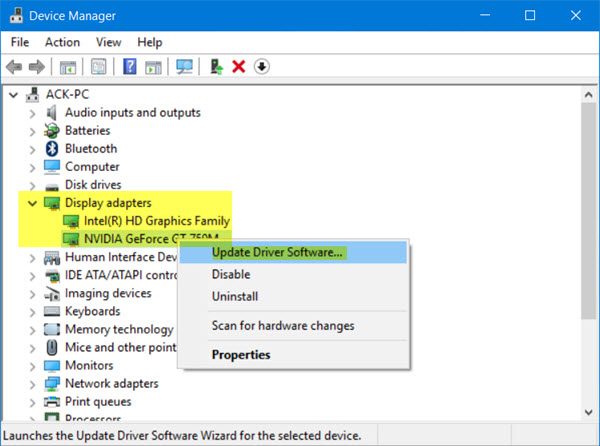
After updating give refreshment to your device by restarting it. And check if the black or gray screen error went completely or not.
#5. Clean your DNS cache
- Open the RUN command window by pressing the “Win + R” key simultaneously.
- Now open your device administrator section by Typing “cmd” on the RUN dialogue box then press “Shift + Ctrl + enter” keys on the keyboard
- Now enter the below commands one by one in administrator.
ipconfig /flushdns ipconfig /registerdns ipconfig /release ipconfig /renew
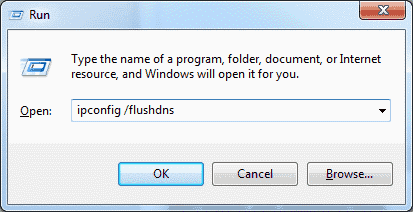
This command will help to flush your system DNS cache. And I hope by applying that you will get out from discord errors.
#6. Disable proxies or VPN
If you are using proxies or VPNs to access discord. Then try to open discord without them because some proxies don’t support many live streaming websites.
And if it necessary like your country doesn’t support the discord app, that’s why you were using VPNs or proxies then use any premium services of it. But first, disable it.
- Open “Task Manager” by pressing“Ctrl + Shift + Esc” at same time
- And see if any tasks associated with your VPN or the Proxy applications running in the background or not.
- If running just clicks on “End Task”.
Latest Top 10 Best Discord Bot to Use in 2021 Groove Music, Rythm, MEE6, Dyno & All.
Some other Solutions to Fix Discord Black/Gray Screen Error
The above solution is somehow difficult to understand that’s why I explain them from point to point.
But our system has many other settings which we commonly used to of it.
And I know you all are knowing about that. Above mentioned 6 solutions are the main culprit behind the discord black or gray screen issue.
Although if you applied all and you didn’t get a good result an error is still occurring. Then don’t worry just consider the below points and apply them one by one.
- Update and reinstall discord with the latest version.
- If you only using the discord app version then I suggest you at least once make an account login in www.discord.com try to use the discord web client. Sometimes the problem happens in the application only which can be easily fixed by reinstalling it. So at that time of accessing discord from the browser, you never face a black screen issue.
- Run discord in compatibility mode.
- If you’re using an AMD processor so try to Re-enable AMD Crossfire X by visiting the “AMD Control Panel”.
- Adjust your system’s Date/Time in an automatic time zone
Final Verdict about discord black or gray screen issue
Most of the time people find the error is coming because of a glitch in the network and it solves automatically after some time when they restart their system or update discord in the newer version.
But if the error is occurring again & again for a long time then this may be a headache for anyone. Don’t panic there is always a solution.
I cover almost all the possible solutions which are now available on the internet and you can perform it within a few minutes.
From the above 10-11 explanations am dam sure anyone is working for you defiantly.
If it works just give a smiley or some appreciation in the comment section. Thanks!!