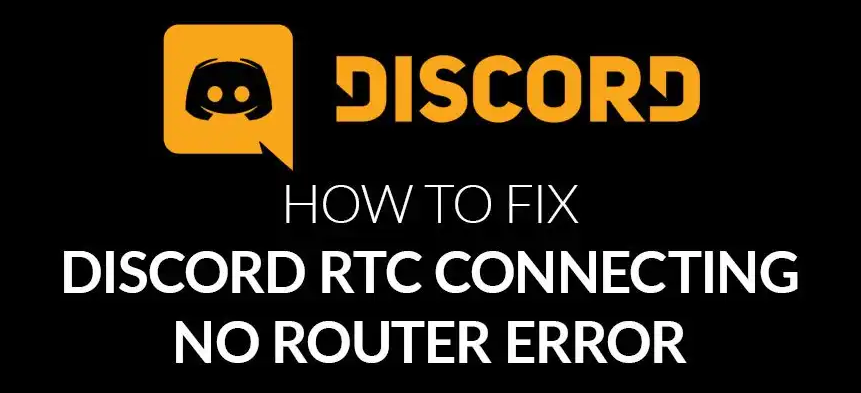One common error after the Discord overlay issue which people are continuously facing is the Discord RTC Connecting No Route error.
RTC connection stands for Real-time connectivity to sharing information with two or more people in both form voice and video concurrently in real-time without any latency or delay.
The RTC was launched by Google in 2011 for real-time data transmission across the web.
RTC is mostly used in social media platforms when we use the Go Live feature. So often in live discord streaming people face difficulty in talking with teammates.
Discord is a huge platform to communicate with people ( friends, followers, or colleagues ) mostly gamers utilize it more because it has useful features Like Stream Ps4 games on discord that help to interact and communicate more with each other.
Rather than gaming, people also use discord to develop business, education YouTuber, and social influencers.
In the past 4-5 years discord grow more because of the youth-oriented useful features it offers such as Discord Screen Sharing and Easily Link with Twitch or connect with Spotify additionally the best part is Discord Bots which makes our work easier.
The Reason behind Discord no route issue and RTC connecting Error?
Recently, users noticed this problem and complaining about the RTC connecting no route discord error.
There is no specific reason for causing this obstacle.
But The main reason for, this particular error which we found is when Discord is unable to make a proper connection with the backend server, and the common reason due to some network issues. There are many other reasons also why discord no route error comes, such as
- Some third-party firewalls or very restricted antivirus running in the background might be causing to run discord properly.
- And sometimes your network provider blocked or restricted the access of discord.
- Next, If the Dynamic IP address assigned has changed that might be a reason because discord discourages dynamic IPs.
- Plus, Discord also doesn’t support VPN without UDP ( User Developer Protocol ).
How to Fix the Discord no route issue and RTC connecting Error 2021

If you tried many steps but still Discord no route issue and RTC connecting Error occurring don’t worry just walk through our 7 best solutions to avoid this type of problem right now and save it for your future also.
But we are not aware of your Desktop condition and configuration so it’s difficult to find out the exact solution for you so apply these settings and steps one by one to get rid out of them.
let’s jump into all possible solutions to this problem.
#1. Reboot And Restart Your Router/Modem and PC
If all the setup is correct but still issue occurs this is mostly happening due to a glitch in our system and connection.
So the all-in-one solution is to give refreshment to the system and router/modem by restarting it.
Sometimes this is the main culprit behind this error and as people Reboot the whole setup without any big changes the problem vanishes by itself.
For the desktop, you can shut it down by the Start button then the power option.
But what do for router because all the router has different installation functions? although most of the router has a power ON/OFF button.
If it doesn’t just unplug it from a power source then again connect.
This will work as a force restart but shockingly the Discord no route issue and RTC connecting Error got solve.
Also check before applying any solution is your Discord Mic not Working or Why I Can’t Hear Anyone on discord.
#2. Disable Firewall & Antivirus
A firewall is a basic thing on any Desktop it allows to running of the internet on the system.
And the antivirus is for protection from viruses and malware but sometimes we grant it more permission which might create issues for other apps.
So you should check your Firewall settings to see if they allow Discord to make connections or not. Or whitelist Discord in the Windows 10 firewall.
Here is how you can see it.
- First close discord app if running then open control panel from the search bar or RUN dialogue box.
- The various option comes just visit “Windows Defender Firewall”
- As the new window, open sell left side and click on “Allow an app or feature through Windows Defender Firewall”
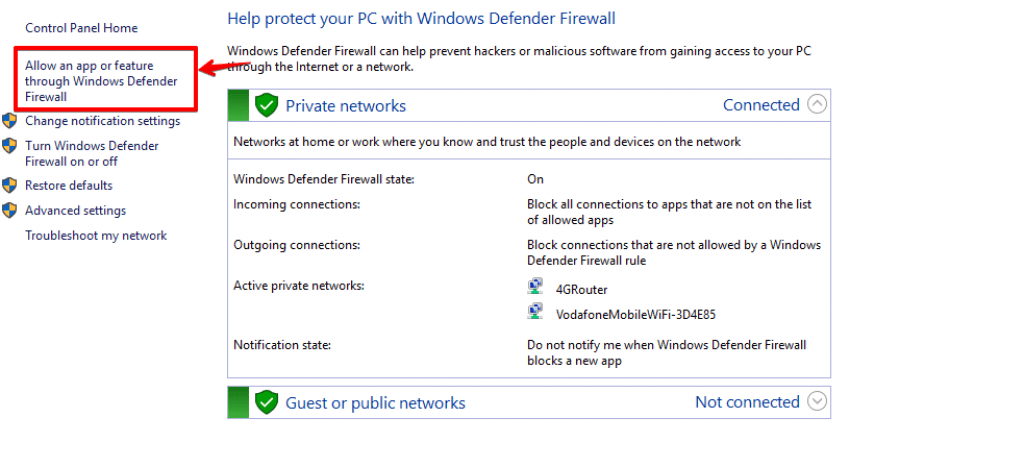
- Now locate the “Change settings” option and open it.
- From the list locate discord and confirm that both public and private check-boxes were marked. If it doesn’t just tick it Then, select Discord and delete it.
- Now close all and Run Discord again.
- Maybe a window prompt and ask for permission to access public and private networks by Windows Defender Firewall, just avoid this message and go further.
- Now try connecting Discord voice channel.
#3. Change Your Voice Server Region
This is not fit in the technical world but is true how long the server distance the more lag and ping issues you’ll face.
So if you have administrator rights of your discord channel just change it to near your location according to your geographical area wise.
One reason for no route error because the server is located in a different location.
Whatever the reason but if you apply all the solutions and it still didn’t work then you need to try it once.
Luckily it starts working for many fallows. If you are an admin here is how you can do it.
- Open up the discord app and log in via your discord account.
- Now click on the “Server” option then from the dropdown context menu click on the “Server Setting” option.
- No from the left pane click on the overview option.

- Here you can see various information regarding your discord server. So from the server region box just click on the change option.
- The different country regions will appear just click a server that is near to your location.
#4. Disable QoS ( Quality of Service )
QoS is a service that allows priority packets over the network to reduce lag Most voice applications used it to maintain a better quality connection.
Even discord uses high-priority packets to enhance the performance ratio.
But some applications can’t handle Quality of Service ( QoS ) settings properly and create more problems.
So in discord when you Disabling “High Packet Priority” no route error will disappear and the app starts working fine.
Here how you can manage discord QoS service.
- Open up discord and go to in “User Settings” section of the cogwheel icon.
- Now from the left pan open the “Voice and Video” settings option.
- Scroll below here you will see the option of the “Enable Quality of Service High Packet Priority” setting.
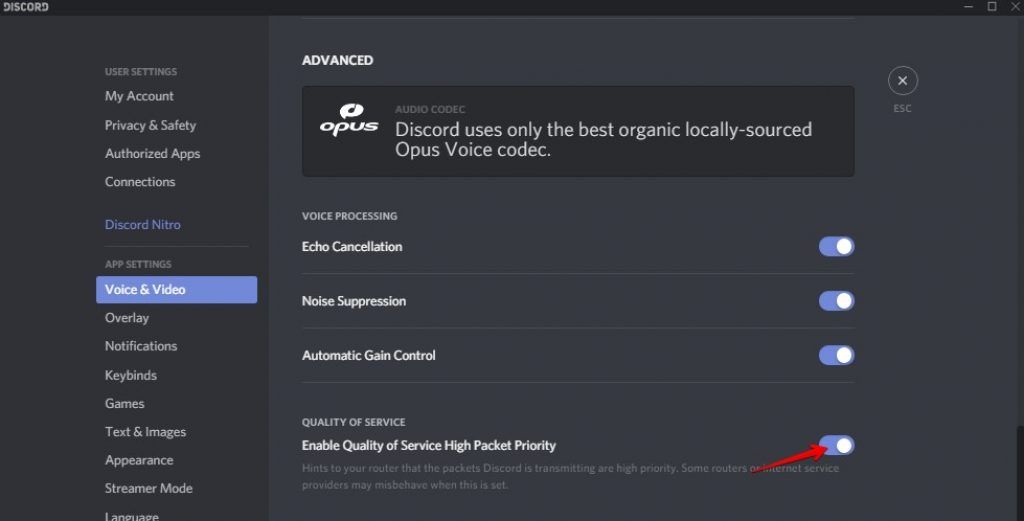
- If it ON just disable it.
- Now try to connect to your voice channel and see the audio performance.
#5. Remove Your VPN
If you were using discord over any VPN service which doesn’t support UDP ( User Datagram Protocol ) then just disable it because Discord only works on VPN which has UDP.
The reason for using UDP VPNs is to speed up the connection rather than using TCP ( Transmission Control Protocol ).
So, if you changed your VPN service or modified some configurations setting in it and then re-establish your connection again.
If this is a problem in your case it starts working fine. And you never face Discord no route issue and RTC connecting Error.
One more interesting post about How Does Discord Make Money and How to Make Money in Discord.
#6. Use Discord Through Your Browser
As you know Discord web version ( www.discord.com ) is also capable of performing all the task which discord app does.
Often the problem is with the application because it is made up of different platforms like Android, iOS, Windows, Linux, etc.
So if it’s urgent to access your discord voice channel and the error is still as it is after applying all the solutions then access discord from the browser and do your task if important.
Although the interface is a little bit different from the Discord web application the features are the same.
And definitely, it bypasses the Discord no route issue and RTC connecting Error immediately.
#7. Change Your Current DNS Server To Google DNS Server
I take this solution at last point because is somehow a technical thing but not difficult.
DNS servers are used to get access to any websites over your network.
And all the device makes a connection to some website by accessing its IP ( Internet Protocol ) address. This IP address is actually passed by the DNS server.
Often, DNS servers fail to return to the main resources over the network.
This might also be one reason for Discord no route issue and RTC connecting Error. So you can change your DNS server settings by below simple steps.
- Just open Windows settings by pressing the “Windows key + I” key simultaneously.
- Under these settings visit the “network and internet option.”
- Ok now Select the “Change adapter options”
- Here you will see all the active networks adopter in your device.
- Just right-click on your active network and click “Properties”
- In the Ethernet Properties section, here you need to find the Internet Protocol Version 4 (TCP/IPv4) option and open its properties just by double-clicking on it.

- In the IP Address properties window, what you need to do is just change the default DNS to the google DNS for better understanding see the below image.
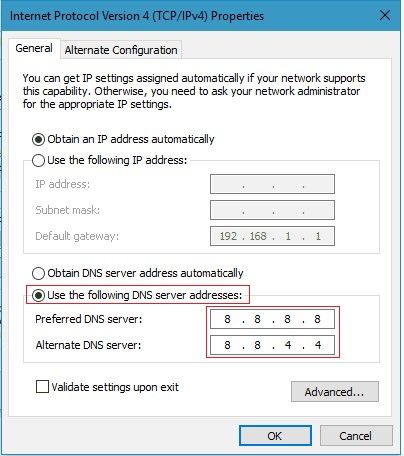
- Once all the setting is done correctly just Restart your computer.
- Now Open up discord and see it working fine or not.
How to Screen Share on Discord In Desktop or Mobile Plus Video Chat.
Discord RTC connecting Error Testing
If the above basic solution you applied and discord starts working then it’s fine.
But if it cants you have one alternate option also for the RTC connection test and you should walk through with the below test.
- First Visit WebRTC’s website for troubleshooting tests.
- Then at the top of the page Click the green “Start” button.
- As you hit the button the process will start and it will take 1 to 3 minutes.
- If the result is ok there is no problem but if it shows where is the issue occurs you need to FIX them.
Conclusion on Discord no route issue and RTC connecting Error
One common error in Discord which people are frequently facing while connecting with a friend is Discord no route issue and RTC connecting Error, this can be solved via the above 7 points by some simple steps.
Discord is a beautiful platform for all of us to show our talent and communicate with friends. But it’s frustrating more when this type of error suddenly appears while talking with friends.
But you don’t have to panic and no need to change your router or changing the service provider until you check it by yourself.
It’s a common problem which people are facing more nowadays.
And it spoiled our mood but no need to worry just read carefully the article you get an instant solution by applying each point of the post.