How to Delete Discord Account? There are many android & iOS applications for messaging your friends online and chat with multiplayer while we Playing games, but Discord is the far better app if you ever play games.
Basically, it designed by keeping in mind gamers. But now the app is convenient for everyone and it’s using in different categories like contact with students, Business Purposes, Youtuber, Enterprounours, and Live streamers.
This app lets you communicate through the Discord server. Create a server and send a server link to other people to join it.
It is easy as creating a social media group. What if you don’t like want to use the app or you want a break?
Discord Delete or Disable Discord Account
Discord allows the users to delete or disable their account same as other social media apps.
If you delete your account, you will no longer use it, and you don’t have any right to change anything on your server in the future after deleting the discord account.
If you are disabling your account, it means you are taking a break.
Deleting the account will entirely remove your Discord account.
You can also disable your Discord account if you are not going away for long.
Today we will teach you how to delete your Discord account permanently.
How To Report, Mute, Deafen, Kick out, Ban, or Block Someone on Discord.
How to Delete Discord account on PC?
Deleting a Discord account is a very straightforward process. Anyone can easily follow the steps.
The interface for both Windows and Mac is similar. So there will be no confusion to follow the steps.
- Launch the Discord app or web client on PC by the official discord site the URL address is www.discord.com.
- Click on the Gear or Cogwheel

- On the next screen, select the My Account tab from the left side menu.
- Under My Account, you will see the Username and Email option. Besides Username, there will be an Edit Click on that.

- You can have several options such as changing the Username, Email, Password, and Delete account.
- Click on the Delete Account button, enter your current password to confirm the changes.
- Finally, click on the Delete Account button to make changes.
That’s it! Your account will get deleted permanently or will be on the pending list.
Nobody will find your Account on Discord, and nobody can access it anymore.
You will no longer receive messages from other Discord users, and the Discord team won’t send you any updates.
How to Delete Discord account on Android/iOS Mobile?
You can straightforwardly delete your Discord account on Android or iOS devices.
The interface of Discord on Android and iOS are almost similar. If you follow this section, it will work for both devices.
- Tap on the User Settings icon on the bottom right side.
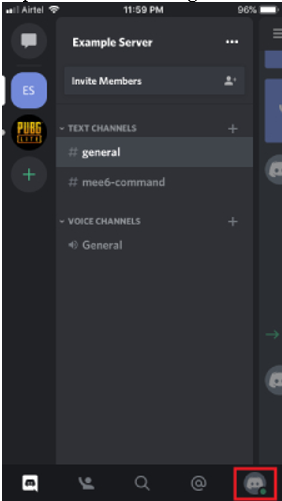
- Now tap on the ”
- Under Account Management, tap on the Delete account
- Now enter your current password and tap on the Okay
That’s it! You have successfully deleted your Discord account permanently.
It will redirect you to the login screen of the Discord app. That’s how you will know your account got suspended.
How to Delete Discord Messages, Plus Clear Discord Chat from DMs & Channels.
Frequently Asked Questions.
Question: If I delete my account, do all of my messages disappear?
Answer: No. The Username will default to discorduser#0000 if you delete your account. All your messages, pictures that you’ve sent will remain.
Question: Can I restart my Discord account?
Answer: Yes, you can reactivate your account within 14 days if you deleted your account manually.
You won’t be able to reactivate it if you contacted to Discord team for cancellation. But you can create a brand new account.
Question: How can I temporarily Disable the Discord account?
Answer:
- Launch the Discord app and click on the Users Setting icon.
- Now click on the Edit button.
- On the next screen, click on the Disable account Enter your current password to make changes.
- That’s it!
You can reactivate your account by entering your credentials on the Discord login page, no need to go anywhere and enable it.
How to Delete Discord Messages, Plus Clear Discord Chat from DMs & Channels.
Final Verdict
I would suggest you before taking any action first understand the terms of deleting a discord account because you have also an option of disabling your account.
Then you can get back your account after a certain time period whenever you want.
So these are the things you must have care about it if you have a huge audience.
Because you lose your server admin rights after deleting the account. And the server becomes like an Orphan.
But if you finally decide so Deleting the Discord account is the same as deleting a social media account.
Once you logged in to your account, you can delete it or disable it.
A similar interface for both PC and mobile makes it more simple to follow the steps.
We ensure that our easy steps will help you out to delete your account permanently.
