How to Clear Discord Cache? Discord is a very useful app for gamers to chat with their friends to instruct your multiplayer by given them your next command or to fellow fans of a game or TV show you love.
This platform is best in the way to communicate using text, voice, video, or call. As you receive and send text, image, or GIF file on Discord, it fills your storage slowly.
Nowadays, gaming is on craze to the next level. Gaming studios are also making games more realistic.
It also increases the game size. Game size and Discord cache both occupy too much space on the system. As a gamer, it annoys us.
As the Discord cache increases, it starts misbehaving and causes many unnecessary problems like Discord Mic Not Working Properly Issues.
Clearing the cache resolves many obstacles and releases disk space also. In this article, we will see how to clear cache to prevent all Discord problems.
Why the Most of the Discord Error will Occurs and Clearing Cache is Important
When you surf something on discord or using discord features, so in the background it stores all the things in discord cache memory which is a beneficial step for the fast performance of the application.
But when the cache data store too many things then sometimes it start creating a problem and the app doesn’t function well like it showing errors like Discord Black Screen, or Discord you are being rate limited error, and Discord screen share no audio problem and many others small issues.
This can be easily fixed just by Clearing Discord Cache Memory with a single click that’s why clearing cache data will important.
So in this article, we will learn about How to Clear Discord Cache to Prevent all Discord Problems in One Click.
How to Clear Discord Cache?
Clearing Discord cache on Discord depends on which version you are using; web client, the desktop app, or mobile app.
We will cover all the platforms to clear the cache of Discord. As there is no clear cache button in the Discord app, all the steps have to do manually.
You can follow the steps according to your choice.
How to find and clear the Discord cache on Windows7/8/10?
In Windows, we have to find the Cache folder and delete it to clear them.
This step is challenging and the only way to clean the cache on Windows. Follow the steps to do it.
- Press the Windows button from the keyboard and type %appdata%
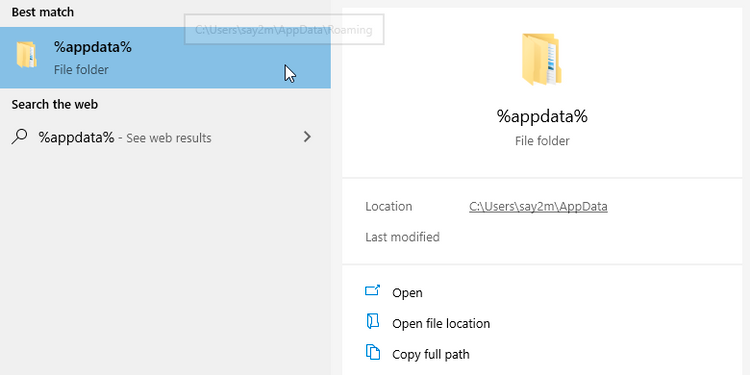
- From the search result, click on the %appdata% folder.
- Now go to the Discord folder and find the Cache, Code Cache, and GPUCache
- Delete all the files inside that folder.
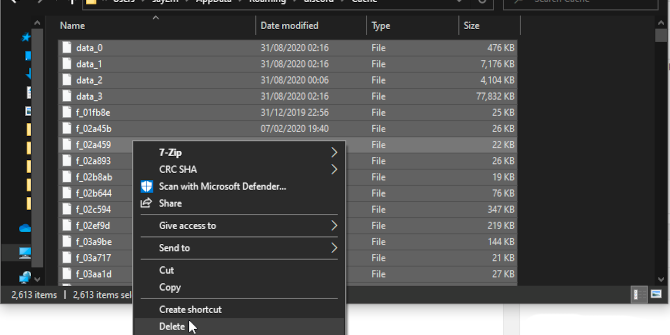
- Finally, go back to the desktop and right-click on Recycle Bin, and choose the Empty Recycle Bin.
Alternate way to Clear Discord Cache:
- Open Windows Explorer or press the Windows+E buttons simultaneously.
- In the file path box, type %appdata%\discord
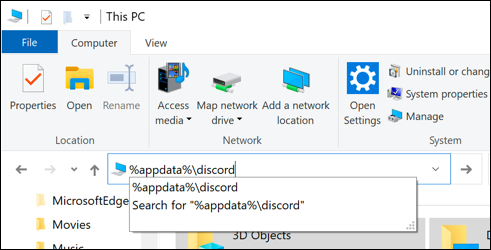
- From the search result, delete the following folders ( Cache, Code Cache, and GPUCache. )
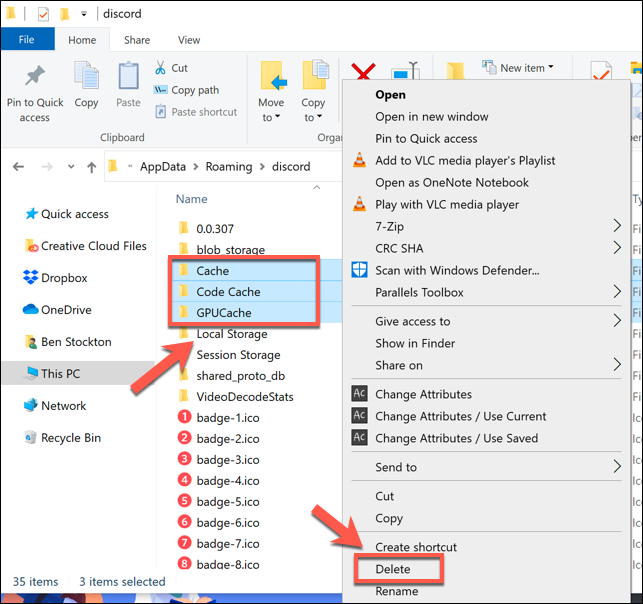
- Go back to the desktop and empty Recycle Bin.
How to clear Discord Cache from a Web Browser?
If you are using the Discord web client by accessing www.discord.com on a web browser, it saves its data to the browser’s cache folder.
If you clear browser caches, it will also clear Discord cache. Follow the steps on how to do it.
- To clear the cache on Chrome, press the Ctrl + Shift + Del buttons simultaneously.
- Check on Cached images and files. Finally, click on the Clear data

- For the Firefox browser, click on the three horizontal lines from the top of window and click on the Options
- Select Privacy & Security, under Cookies and Site Data, click on the Clear Data.
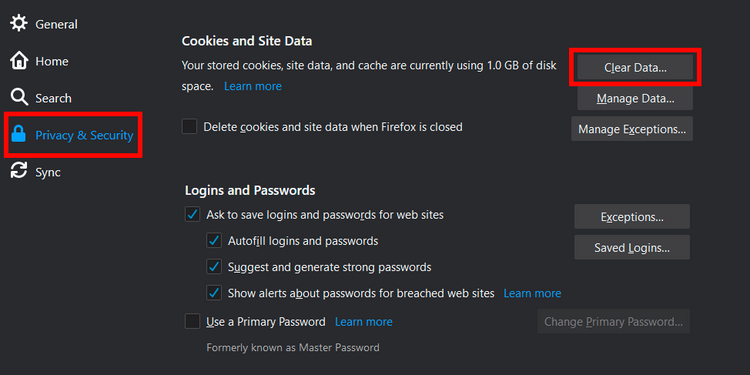
How to clear the Discord cache on Android?
- Open Settings on your phone and select “Storage.”
- Tap on the Other Apps. You will see the list of installed apps on your phone.
- Select the Discord app and tap on the Clear Cache
Alternate way to Clear Discord Cache:
- Tap and hold the Discord app and select App info from the popup menu.
- Now tap on the Clear Data and tap on Clear Cache.
- This shortcut trick will work for Redmi users.
How to clear the Discord Cache on macOS?
- To clear the cache on Mac OS, launch the Finder, then click on the Go tab and select Go to Folder.
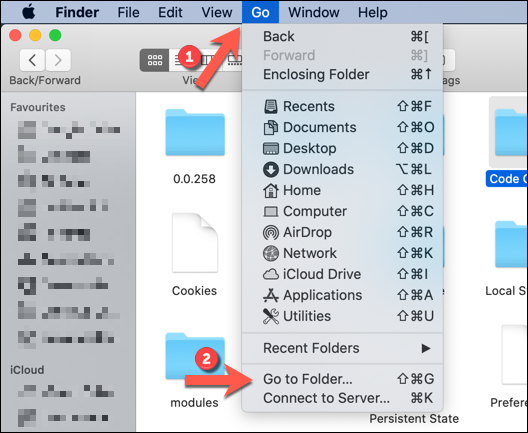
- Access the hidden folder for Discord files, type the following text ~/Library/Application Support/discord/

- Now select Cache, Code Cache, and GPUCache inside the Discord folder. Right-click and click on Move to Trash or Move to Bin.

- Finally, empty the Trash folder by right-clicking on the Trash icon in the Dock and then click on the Empty Trash.
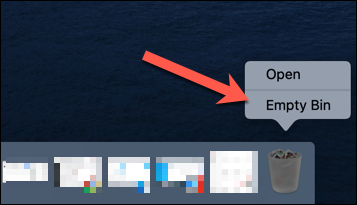
Discord is a communication app, and you receive text, voice, and video calls over there.
These services fill your disk space of cache data. When it fills, the app starts misbehaving and causes other problems.
By following these steps, you can clear your cache data on Discord on different platforms.
Final Verdict
Clearing a discord cache is also very helpful to avoid hanging issues while using the app.
So it’s not just about clearing a cache but you also avoid most of the discord small & big issues like Discord RTC connection Error.
And I also suggest you clear, your every app cache from time to time its does not affect your stored account data.
It just erases the online data which is store in the background for giving you ultrafast loading speed.
Frequently Asked Question
Question: What happens if I delete the discord cache?
Answer: Don’t worry clearing a discord cache only free up some space.
The most important thing it stores many images which deleted by the Discord Server admin.
So clearing a cache is not a bad habit. And when you delete the discord cache it erases some necessary & unnecessary background files.
Then it starts storing them again when you start using the app.
Question: Is it safe to delete discord cache files?
Answer: Yes, it’s totally safe to delete discord cache files because you have all the rights to clear your junk files.
And no one can interfere with your data until you allow them.
So if you’re facing any issue I would suggest you take this action first rather than uninstalling the app.
Question: Does clearing cache delete your account data?
Answer: No this is a myth most of the people didn’t aware of that and they think clearing the cache will delete their discord account which is a totally insane thing.
What can probably happen are you just need to log in with your account again and it takes some time to store the page.
Nothing will change with your account. So don’t be afraid just use this feature and prevent all the discord issues.
